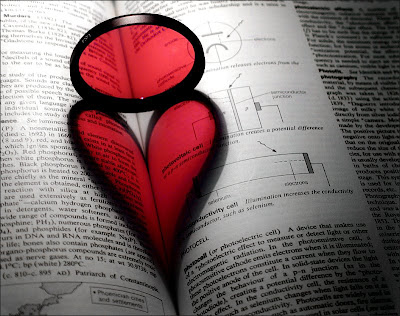2) >> Go to FILTERS >> BLUR >> Smart Blur and set Radius: 100, Threshold: 100, Quality: High, Mode Normal. You will get a smooth, illustration like image.
3) >> Now go to FILTERS >> SHARPEN >> Unsharp Mask and set Amount: 60, Radius: 80, Threshold: 0
u'll get dis..:-)
That’s it. No extra steps. This effect is based on the Smart Blur filter which, when applied with the highest settings values, it gives an illustrated look to the image. The Unsharp Mask filter is applied to give more contrast and saturation to the image in one single step.